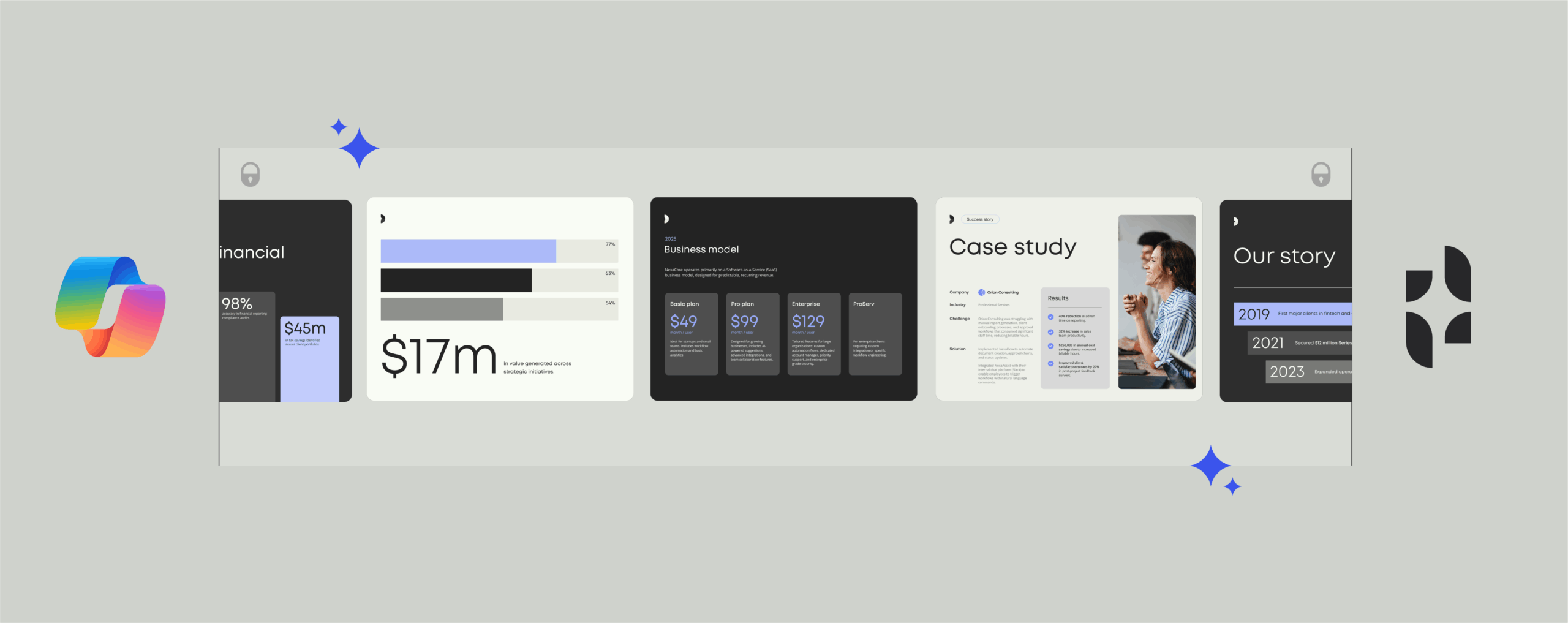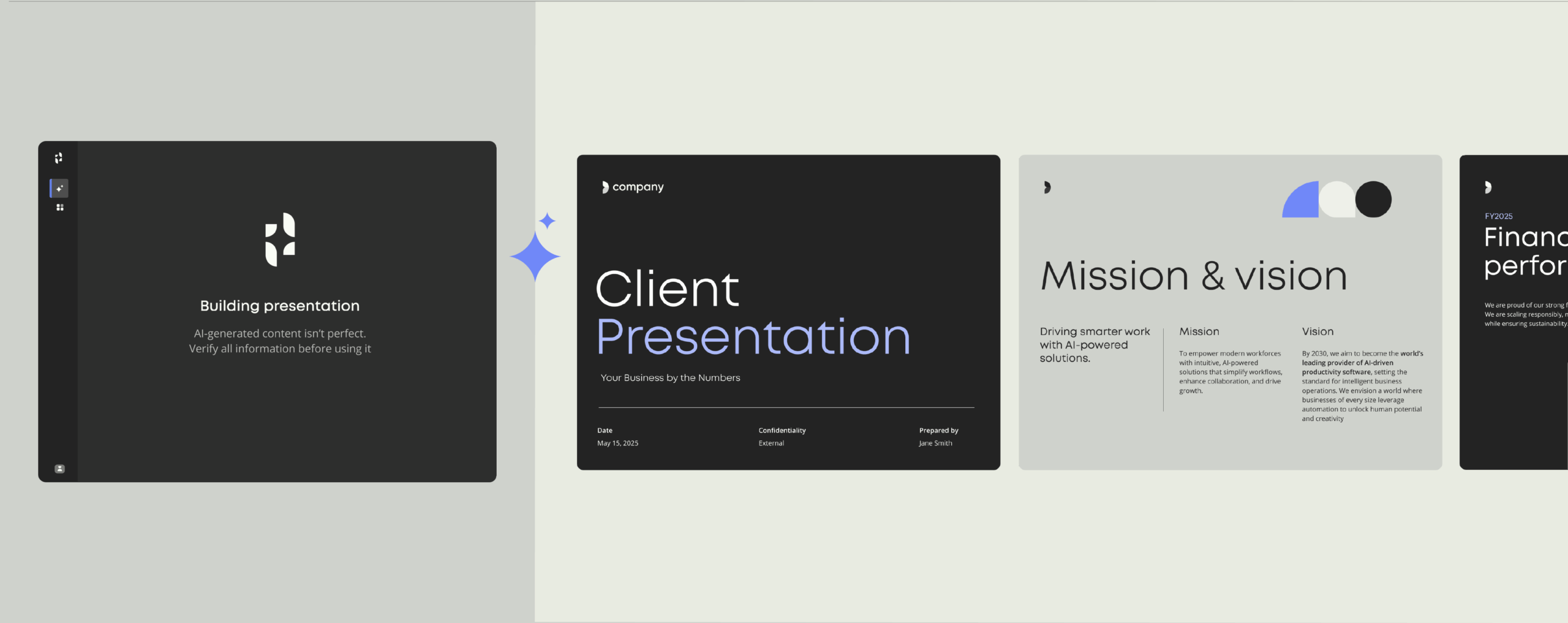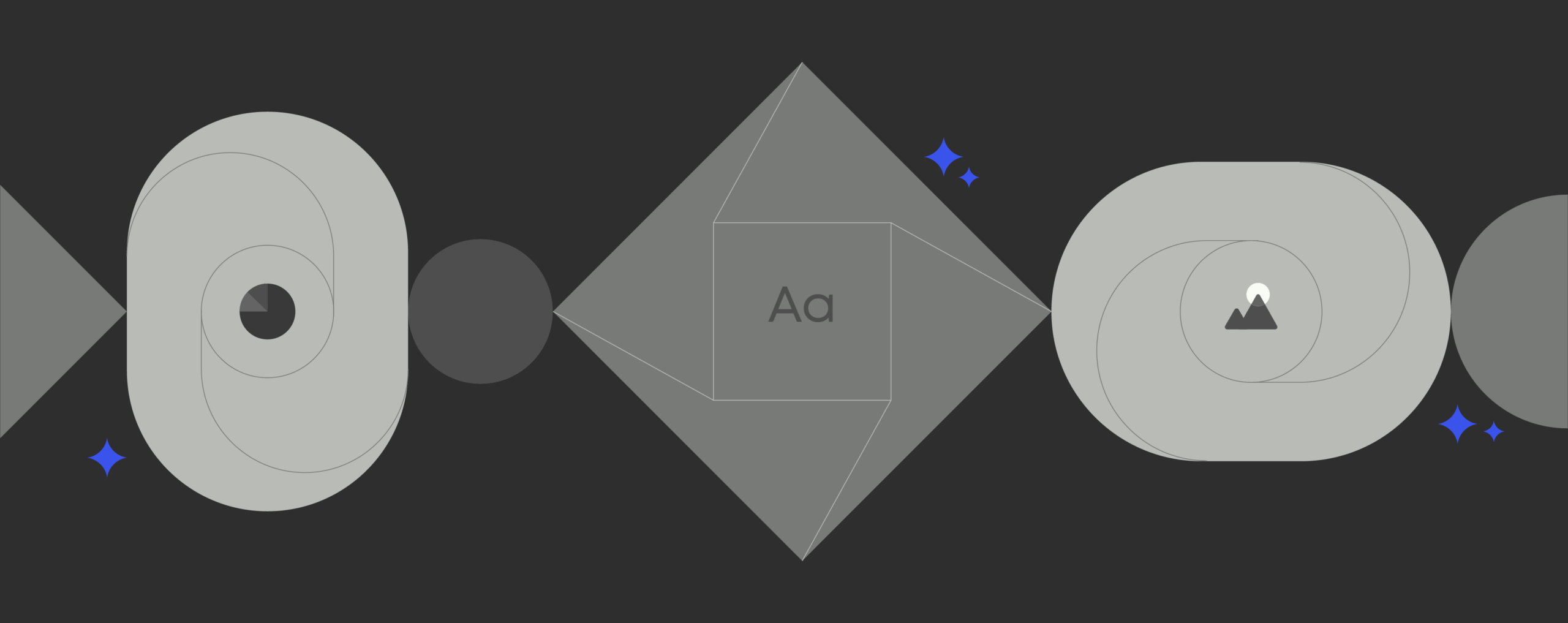PowerPoint tips and tricks to make your presentations shine
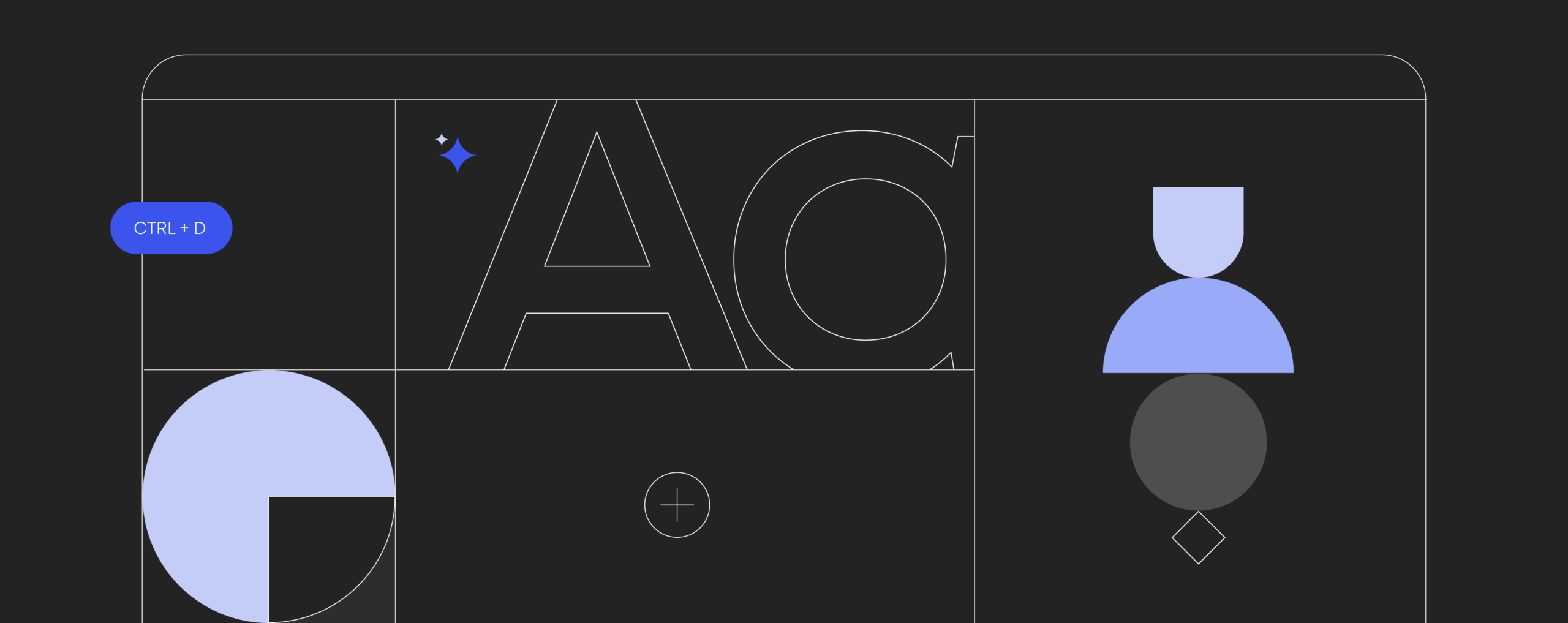
Explore easy wins and expert tools to build clean, consistent, and impactful decks fast.
For many organizations, PowerPoint is a core part of how the brand is communicated, both internally and externally. From pitch decks to proposals, reports, portfolios and product catalogues, it’s where key messages take shape.
But staying consistent across teams, offices, and markets isn’t easy. Branding slips. Old templates resurface. Time gets wasted on building new slides or fixing formatting instead of focusing on the message.
That’s where smart tools and better habits come in. PowerPoint has powerful features that many users overlook. And with the right add-ons, it becomes even faster and more reliable, helping teams build polished, on-brand presentations without starting from scratch every time.
In this post, we’ll cover practical PowerPoint tricks that improve design, save time, and support brand consistency no matter how big your organization is.
Why it pays to become an expert in PowerPoint
PowerPoint is an impactful tool in part because it is so easy to use. And while it is accessible for people of all skill levels, in a professional context, quality always comes first—and the small details matter.
Inconsistent fonts, outdated logos, and off-brand color schemes might seem like small issues, but they add up. Over time, they weaken the company’s brand and make presentations look unpolished or unreliable. In larger organizations, where dozens (or even hundreds) of people are creating decks, staying on-brand becomes even harder.
That’s why it pays to understand PowerPoint beyond the basics. And it’s why many organizations are investing in tools that make it easier for employees to build great-looking, compliant presentations without needing extra design help.
When employees can easily create high-quality, on-brand decks, organizations benefit from:
- Stronger brand consistency across all markets and departments
- Faster turnaround on presentations, with less time spent on formatting
- Fewer errors and outdated visuals in high-visibility materials
- Greater confidence in client- and leadership-facing communication
- More time for teams to focus on content, not design
Easy PowerPoint tricks that are sure to impress
You don’t need flashy effects to make a presentation stand out. But the right ones, used judiciously, can turn an ordinary pitch deck or proposal into something more engaging and memorable.
Here are a few smart ways to make your slides feel more dynamic:
- Use custom animations (less is more): Animations can help direct attention to key points or reveal information step by step. Just avoid overloading slides with too many effects as it can quickly become a distraction instead of a reinforcement.
- Embed audio or video: Adding a short video demo or voiceover can bring a slide to life and give the audience a break from reading.
- Add interactivity: Use hyperlinks to create clickable menus, jump between sections, or even build simple quizzes. It’s a great way to make longer presentations feel more like an experience than a lecture.
- Use SmartArt and icons: These built-in tools help turn bullet points into visuals, fast. No design skills needed.
5 time-saving PowerPoint hacks
When you’re building presentations regularly, every extra click adds up. Experienced users know that PowerPoint has built-in features that can seriously speed things up, as long as you know where to look.
Here are five simple hacks to help you work faster and more efficiently:
- Master keyboard shortcuts
Quick commands like Ctrl+D (duplicate) or Shift+F5 (start slideshow from current slide) can save you a surprising amount of time over the course of a project. - Use Slide Master
Instead of formatting each slide manually, set up your fonts, colors, and layouts once in Slide Master. It keeps everything consistent and saves you from doing the same task over and over. - Align and distribute objects automatically
Use the Align tools under the “Arrange” tab to neatly space out shapes, images, or text boxes. It’s faster than dragging things into place and it looks better too. - Reuse slides from other decks
The Reuse Slides feature lets you pull in content from older presentations without starting from scratch. Great for updating reports or repurposing standard slides. - Save branded templates
Having a go-to template with logos, brand colors, and layouts already set up makes starting a new deck much easier.
Read more: Build winning PowerPoint decks fast with managed AI and rules-based automation
powerpoint
Advanced PowerPoint features for pro users
- Morph and Zoom
- Live charts and real-time data
- Non-linear, interactive presentations
- Use sections to stay organized
- Centralize branded assets and templates
- Boost productivity with automation and AI
Stay ahead with updates
Be the first to know about new features and integrations. Explore updates that make your daily work smoother and more connected.
If you’re already comfortable with the basics, there’s a lot more PowerPoint can do to level up your presentations. These advanced features go beyond bullet points and basic transitions. They’re built for users who want more control, more flexibility, and maximum impact.
1. Morph and Zoom
These transitions create smooth, cinematic movement between slides or sections. Morph animates the change from one slide to the next, while Zoom lets you jump between parts of a deck without following a strict linear order.
2. Live charts and real-time data
Connect PowerPoint to Excel to embed charts that update automatically when the data changes. It’s a great way to ensure your reports and dashboards are always current.
3. Non-linear, interactive presentations
Use hyperlinks and navigation tools to design slides that let you jump between topics or sections. This is ideal for demos, sales pitches, or workshops where you need flexibility.
4. Use sections to stay organized
Break your presentation into sections to keep things structured. This is especially useful for longer decks or collaborative work. Sections make it easier to rearrange, focus, or delegate specific parts.
5. Centralize branded assets and templates
Save high-performing slides as templates for reuse across your team. Using a tool like Templafy keeps all your pre-approved assets and branded content organized and up-to-date, making it easy for everyone to create on-brand presentations in a hurry.
6. Boost productivity with automation and AI
AI-powered tools can assist with everything from designing slide layouts to building complete presentations based on a few prompts. Automation features can pull in brand-approved content, apply design rules, and even bundle decks together, helping teams create professional, compliant presentations much faster and with fewer manual steps.
Read more: 5 ways to deliver better sales materials using content automation
Common PowerPoint mistakes—and what to do instead
Even experienced users slip into bad habits with PowerPoint. A few small missteps can make a presentation feel cluttered, confusing, or off-brand, and that takes attention away from your message.
Here are some of the most common mistakes, along with simple ways to avoid them:
| Don’t do this | Try this instead |
|---|---|
| Pack slides with too much text | Stick to one main idea per slide with short, clear bullet points |
| Use colors with poor contrast | Make sure text stands out clearly from the background |
| Start from scratch every time | Use branded templates to save time and stay consistent |
| Use outdated logos or images | Use branded templates to save time and stay consistent |
| Go rogue with slide designs | Follow brand guidelines to build trust and stay compliant |
| Add flashy transitions on every slide | Use subtle transitions, if any, to support flow—not distract |
| Skip accessibility best practices | Add alt text to images and use a logical reading order for screen readers |
Getting these basics right goes a long way. Clean, consistent slides are easier to follow, and they help your message land with more impact. Plus, when your presentation reflects your brand clearly and professionally, it builds trust with your audience.
How to build a branded PowerPoint template (the right way)
A strong PowerPoint template sets the standard for how your brand shows up in every presentation. When built well, a template saves time, ensures consistency, and reduces the risk of off-brand content slipping through.
Here’s what goes into a good branded template, and how to get it right:
1. Start with Slide Master
The Slide Master controls the layout, fonts, colors, and formatting for your entire deck. Set up a clean, branded foundation here so that every new slide follows the same visual rules. You should include:
- Title and content slide layouts
- Section divider slides
- Agenda or table of contents slide
- Thank-you or closing slide
- Variations for text-heavy, image-heavy, and data-heavy content
2. Use brand-approved fonts and colors
Your template should lock in your brand’s typefaces and color palette so no one is guessing or picking random shades from the color wheel. Use your primary and secondary colors intentionally, especially for things like headings, backgrounds, and data highlights.
3. Include logo placement guidance
Avoid floating logos that drift across slides. Set a fixed logo position on the master layout and make sure it doesn’t compete with the slide content.
4. Add visual consistency cues
Use consistent bullet styles, heading sizes, and spacing rules across all slide types. These small details keep the deck looking clean and easy to follow.
5. Make it user-friendly
Templates are only helpful if people actually use them. Avoid cluttered layouts, confusing placeholders, or too many slide types. A well-designed template should guide the user, not overwhelm them.
6. Keep it current
Set a regular check-in (quarterly or bi-annually) to update your template. That way, you can reflect new brand guidelines, messaging, or design tweaks before they drift out of date.
7. Speed everything up with an AI and automation platform
Templafy takes all of these best practices—slide masters, brand colors, approved layouts, and up-to-date content—and builds them into a central, easy-to-use platform. That means employees don’t have to set anything up or start from scratch. They just open PowerPoint and get to work, using the right tools, templates, and branding from the start.
ADDITIONAL CONTENT
Introducing document agents by Templafy
Browse more helpful content to learn how Templafy’s AI-powered document agents make creating business documents easier and more reliable.
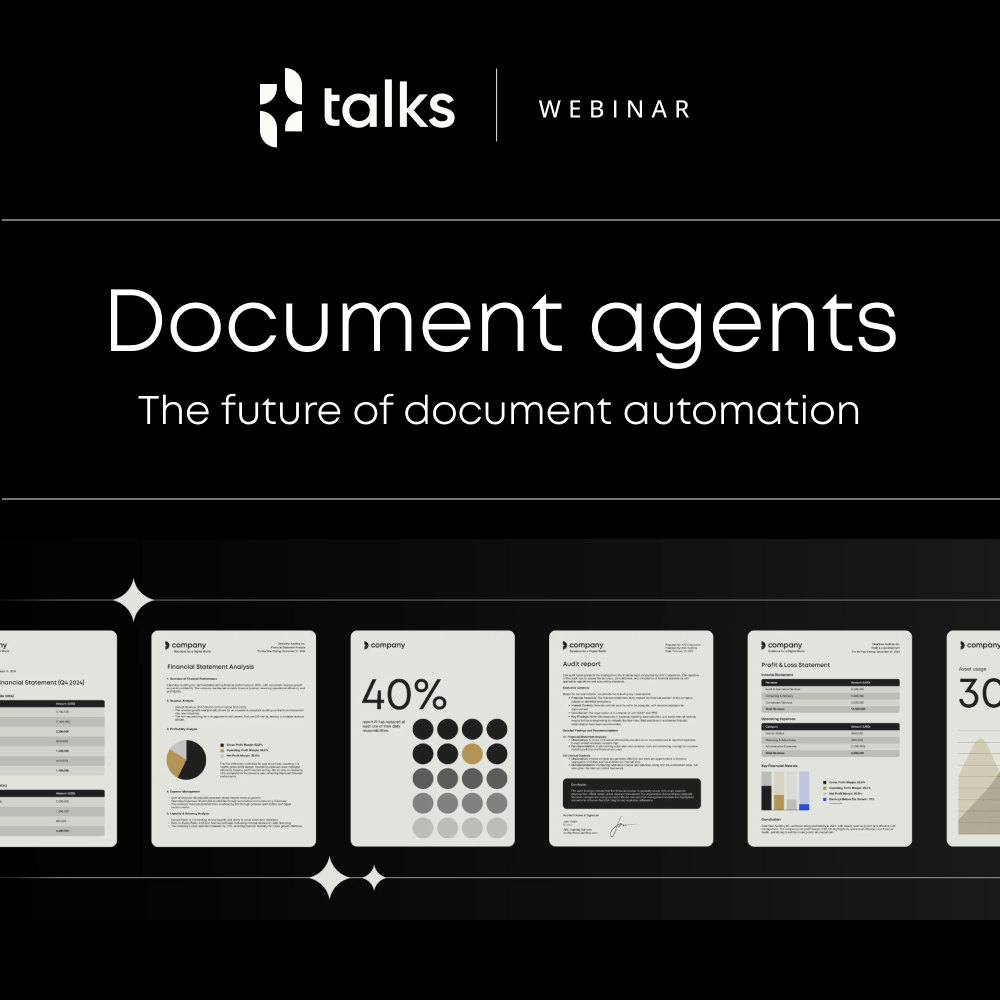
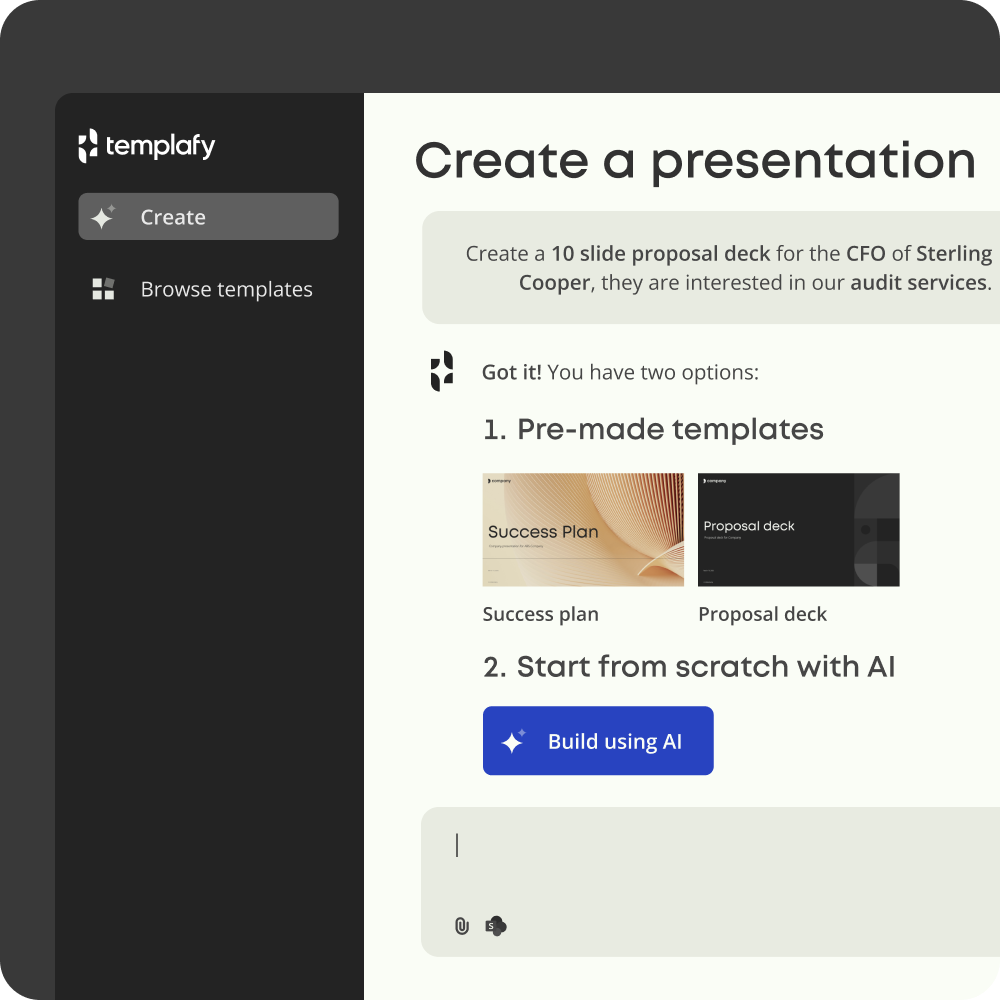
Turn every employee into a presentation pro
PowerPoint doesn’t have to be a time sink or a design headache. With the right approach, it becomes a tool that drives your message home, strengthens your brand, and sets a higher standard for communication across your organization.
By mastering smarter tricks, faster workflows, and advanced features, you can build presentations that are not only polished, but also aligned with your brand every time. And when you avoid common mistakes, you make sure your work stands out for the right reasons.
If you’re ready to take your presentations to the next level, Templafy can help. For everything from proposals to custom reports, our platform puts the right templates, assets, and brand guidelines directly inside PowerPoint—so every employee can create professional, on-brand decks without starting from scratch.