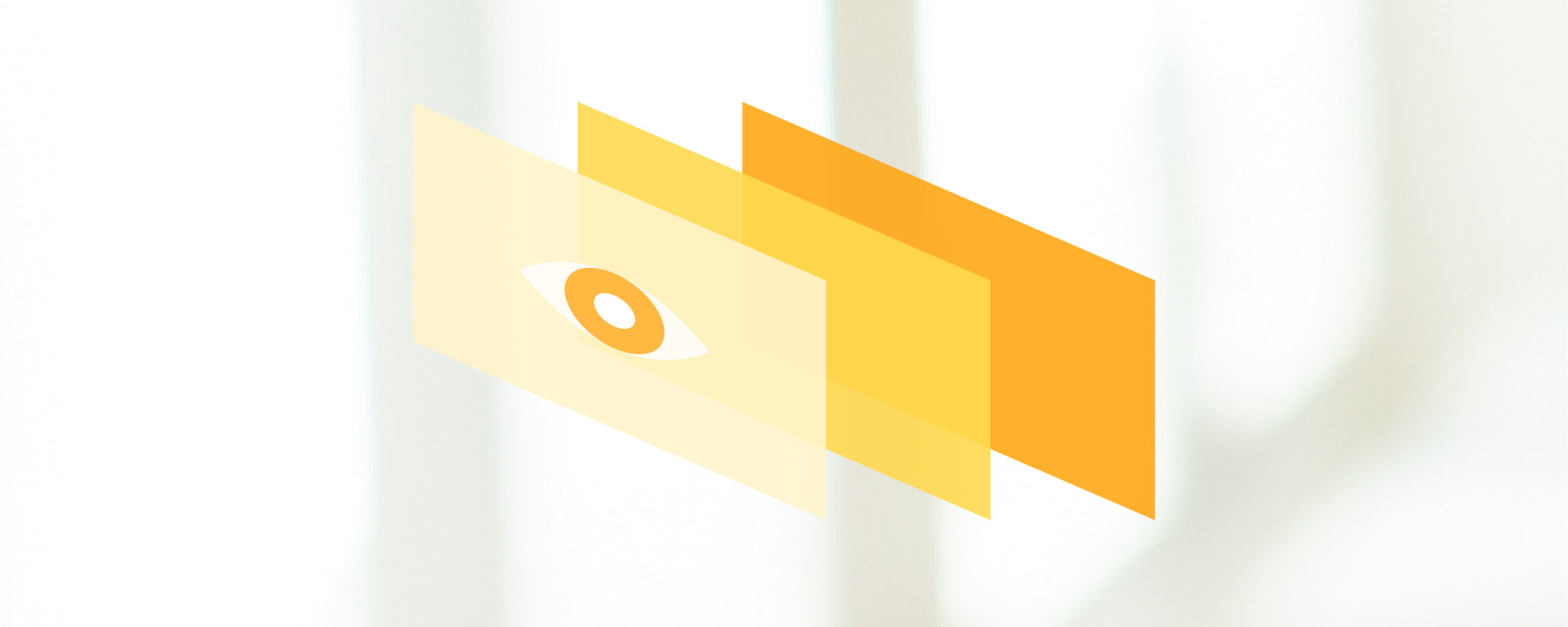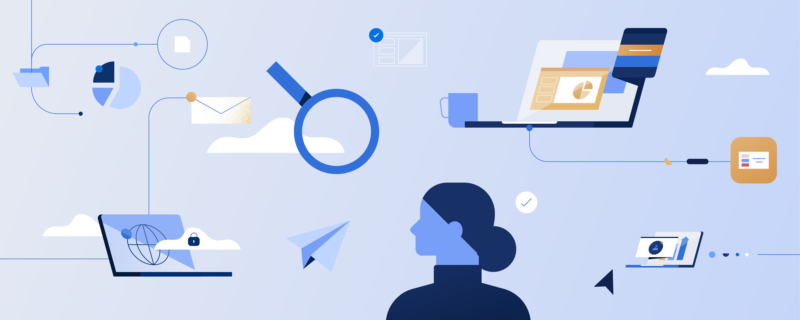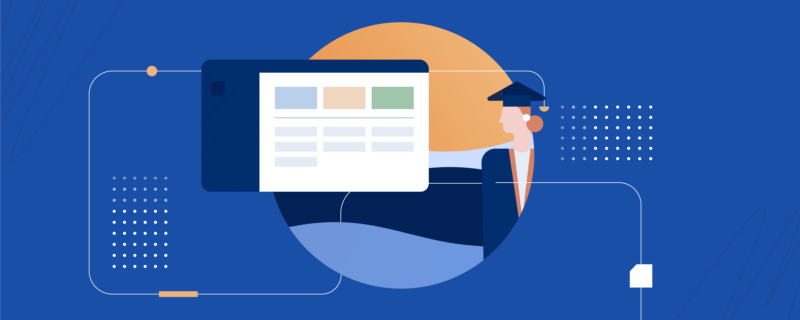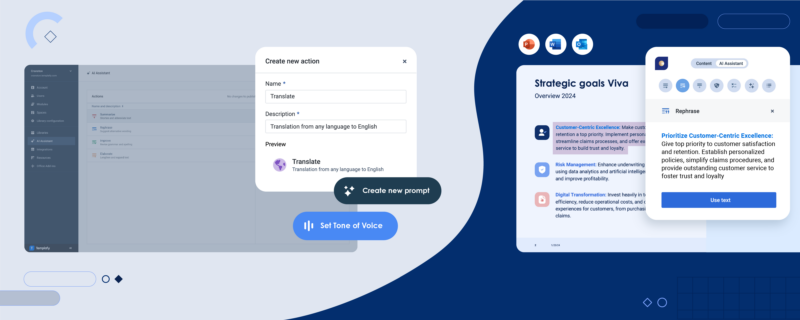Presentations are an ubiquitous part of corporate life, and too often a common source of corporate misery as well – we’ve definitely all sat through a boring presentation, which we’ve forgotten the content of almost immediately, and a lot of us would be guilty of giving some pretty average presentations as well. It needn’t be this way though. With just a little bit of extra time and effort – and our seven tips below – you could be giving presentations that delight, not dull.
1. Think the ‘story’ through
No doubt the presentation deck is a crucial element to a successful delivery, but you need to think of it as the sauce to your steak – the steak being what you’re actually saying. Before you’re able to build a killer deck, you need to know exactly what you’re trying to communicate and determine the most effective way to go about it.
Think about the narrative arc (even a basic sales report will need a beginning, middle and end) and the best way to control the flow of information. Once your talking points are in place, you can work on how to support them visually. Is there a theme you can employ throughout? Does it make sense to appeal to any emotions? Will humor work to keep the audience engaged? Taking a narrative approach will keep you thinking about the audience, thus helping you delight them.
2. Follow basic design principles
Not everyone is blessed with a creative eye, and if that’s you, getting started with a new presentation can be pretty overwhelming. In the absence of any templates or personal design skills, keeping it simple is key.
A quick Google search will bring up lots of resources on good design, but some of the basics to pay attention to are:
- Contrast. Provide focal points and emphasize certain things by placing opposite elements together (a blue background with a red heading, or a horizontal break line with a vertical one).
- Alignment. Order the elements of your slide in a consistent way to create a visual connection (logo aligned bottom right, headings aligned top left).
- Space. Consider both the positive and negative space in each slide to keep things balanced and uncluttered (make room between the heading and the text).
- Proximity. Connect the elements on each slide by grouping similar ones together (company info and logos along the bottom or put a pull-out quote in a transparent box)
3. Be consistent
You don’t want every slide to be identical – that would obviously be extremely boring – but keeping similar elements in the same style throughout will contribute to a more coherent and considered presentation. Using the same template for connecting slides, for example, would also help visually guide the audience when new information is being presented.
If you’re using PowerPoint, the ‘Slide Master’ function in the ‘View’ tab is useful to ensure your slides are, among other things, aligned consistently. It’s a huge time saving tool as well.
4. Avoid blocks of text
Don’t do chunks of copy – it’s the basic rule that everyone knows yet many tend to ignore. Even though we all know it makes for boring slides, people seem to have an aversion to sticking to one idea per page. The next time you’re tempted to include 10 bullet points on a slide to ‘save space’, remind yourself of our first tip – the slides are supposed to support what you’re saying, not detract from it.
You want the audience to listen to you while you embellish on the slide content, not tune you out while reading a basic summary that only partially captures your point. Leave the long-form for the notes section or cue cards, and break up bullet points over separate slides (remember tip 2 – negative space is good too).
5. Stick to the brand guidelines
Professional designers have thought long and hard about the company’s visual identity, debated it, amended it and re-worked it again before laying down the design bible – the company brand guidelines. Pro tip: use it! All the thinking has already been done for you, by someone qualified to do that thinking. The guidelines will direct which colors, fonts and other basics to use, but also outline important things like the appropriate tone to adopt and what kind of images to choose and not choose.
Many companies will even have best practice presentation templates from which to build on. If not though, be careful if using software defaults – it’s all too easy to add bad effects and unsophisticated design elements. Work from a blank presentation or the most basic one available to you if templates aren’t provided.
Not only will it save you time and confusion, but consistent (see tip 3), crisp branding will help promote a professional and trustworthy image, which is especially important in pitch or sales presentations.
6. Use complementary images
This goes back to our first tip about thinking through the narrative. After all, a picture is worth a thousand words (not clipart though. NEVER clipart). Could you present a visual metaphor on the slide and talk through the deeper meaning, rather than spelling it out in words? Instead of, for example, having a bullet point on a slide explaining what customer satisfaction means to the company, why not use a good quality image that captures your point instead? Leave the description to your script and you’re more likely to intrigue and engage your audience.
We’ve all seen awful stock photos and tired cliches used in presentations though, so do your best to be original. Many companies now have their own Digital Asset Management systems with pre-approved images and other assets, so you can be creative and on-brand. If you don’t have an asset library or a stock photo subscription, there are plenty of great free alternatives. Unsplash, StockSnap and picjumbo are some favorites. Just remember to credit when necessary.

7. Make the data work for you
Presenting facts and figures as graphs and charts works well, but putting together an infographic works even better. If you really want to make an impact with the data you’re presenting, it’s worth putting in the extra bit of effort to create a custom infographic. The process is nowhere near as daunting as it sounds, but it will of course take a bit of extra time.
HubSpot have put together a great quick guide and templates for those just getting started, otherwise Canva is an easy-to-use design tool you could try out as well. You can also check out Venngage advise on infographic template types. Just remember tip 5 about staying on-brand. If you feel up to the task, you could always create your own from scratch in PowerPoint, Keynote or your preferred presentation software.